Blog Posts
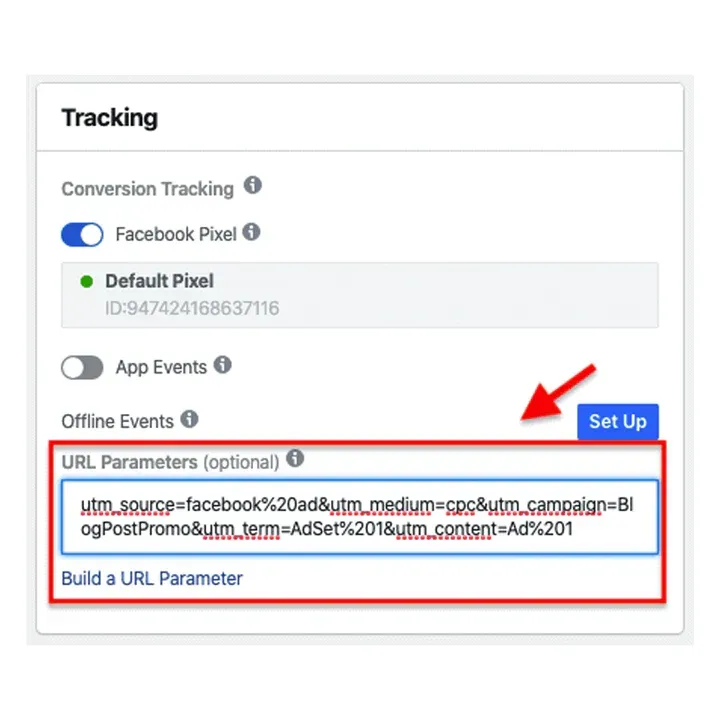
How to Properly Track Facebook Attribution… For Free…
When it comes to analytics, Facebook Ads Manager is as reliable as a McDonald's ice cream machine. 🤦
Finding data that you can confidently put ad spend towards can be hard to come by… And in some cases, it may seem like the only option is to reach out to third party data solutions, which can be costly.
Before you go throwing your wallet at data tracking companies, check out what we have done to combat our current tracking woes. It’ll change the way you look at your Facebook Ads analytics.
All you need is little ol' Google Analytics and a single line of UTM content that you paste into your ads… As simple as that!
☝️ Step 1: Setting Up Dynamic UTM Tracking on Facebook
Ah yes, the sweet sweet UTM link that will solve all of your FB analytic problems:
utm_source=Facebook&utm_medium=FB_Ads&utm_campaign={{campaign.id}}&utm_content={{ad.id}}
This UTM link will ensure that every ad you're putting out is properly tracked in Google Analytics.
⚙️ How to set this up:
Pull up all your ads on your ad account and select all
Click edit and drop that UTM code into the URL perimeter text input
This will inject the Campaign ID and Particular Ad ID into your Google Analytics, ensuring that all your ads are being properly tracked from now on.
✌️ Step 2: Start Collecting Your Data
If you’re adding this to your Google Analytics for the first time, you won’t be able to see your data from previous campaigns. But once you do add it, you’ll get your data moving forward!
As of today, you need to be sure that you are implementing that URL perimeter on Facebook so you can see the behaviour of your ad.
Once you've implemented the URL, let the waiting game begin… Keep your eyes peeled for your ad interactions rolling in.
🧐 Step 3: Analysing Your Data
Once all of your data has been collected, you analyse it using your last-click results.
To access your last-click results, first, enter Google Analytics. And then:
Head to acquisition
Click "all campaigns"
Grab the campaign ID from Facebook Manager
Filter based on campaigns that you want to dive deeper into
After filtering, click on a campaign, then choose "Ad Content" as the secondary dimension.
Be sure to have the eCommerce view selected. This enables you to see last-click conversions, revenue per session, and the eCommerce conversion rate. Or in simpler words, how each of your ads are doing.
Then compare your Google Analytics and Facebook data to see what ol' Zucky is getting right and what he's getting wrong.
🤷♂️ How do you collect more data?
Many customers may enter your web page through an ad, but if they’re not ready to buy, they won’t convert right then and there. They'll either bookmark the website or copy down your website URL.
With this strategy, you won't be able to collect data on these people as they are lost in the ether – the dark hole of the internet.
Luckily, with Google Analytics, everything that hits your website is tracked… All of it.
You have to use Google Analytics' "Multi-Channel Funnels" to access this data.
Using this feature allows you to see the cluster of people who enter your website and return later to make a purchase. Google can tell you the visitor's last interaction with your site and what specific ad brought them to your site!
⚙️ How to set up Multi-Channel Funnels
Enter Google Analytics
Click on Multi Channels
Select channel funnels and assisted conversions
Then click campaign as the primary dimension
Filter based on a particular campaign ID.
Then you'll be given the campaign ID and make it the secondary dimension and click ad content.
Under the "last click" or "direct conversions", you will be provided with your last click transactions that will reflect the true number of ad interactions that resulted conversions.
Setting it up will help you and your brand pinpoint ads that are driving traffic that Facebook Manager might be missing.
🔝 The metric your top-of-funnel is missing
Assisted conversions logs the ads that an individual previously interacted with while tracking future interactions or searches of your product or website.
This data is collected when a customer comes through another marketing channel to purchase a product. These metrics are very important for TOF ad placement.
This data will let you know if a campaign/TOF creative generates a high volume of assists, all while finding what ads work well in tandem.
So... If your numbers are healthy in your last click or direct conversions and your ads have a high assist count, your campaign is highly effective and productive.
Do you have any cheeky ways to accurately track Facebook Attribution? Reach out and let us know, ‘cause we’re all eyes and ears.
Spreading the word about your business is what we do
150,000+
Conversions Generated

$25M+
Revenue Generated

© 2024, Spreadify Marketing. All Rights Reserved.
Cookies Consent
We use cookies to enhance your browsing experience, serve personalized ads or content, and analyze our traffic. By clicking "Accept", you consent to our use of cookies.






